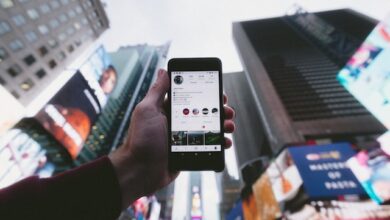Why Can’t I Reply to Messages on Instagram: A Mystery

Ever felt the frustration of a stalled conversation on Instagram? Discover the secrets behind ‘Why can’t I reply to messages on Instagram?’
Unlock the power to keep your connections alive and thriving in the digital age.
Introduction
In today’s digital age, Instagram has become an integral part of our lives, allowing us to connect with friends, family, and even our favorite celebrities with just a few taps. However, what happens when you encounter a frustrating issue – you can’t reply to messages on Instagram? Don’t worry; you’re not alone. In this article, we’ll explore the common reasons behind this problem and provide solutions to help you get back to chatting with your Instagram connections.
Understanding the Instagram Messaging Dilemma
Before we dive into the solutions, let’s understand why you might be facing this issue. Instagram, like any other app, can encounter technical glitches and user-related problems, which can disrupt your messaging experience and leave you wondering why you can’t reply to messages. Here are some potential reasons why you can’t reply to messages on Instagram:
1. Outdated Instagram App
One of the primary reasons for messaging issues on Instagram is using an outdated app version. Instagram regularly releases updates to improve functionality and fix bugs. If you haven’t updated your app recently, it may not function correctly, making it crucial to stay vigilant about keeping your app up to date for a seamless messaging experience.
2. Weak Internet Connection
A stable internet connection is crucial for sending and receiving messages on Instagram. If your internet connection is poor or unstable, it can lead to message delivery problems, causing frustration and disrupting your online communication.
3. Being Blocked
If you’ve been blocked by the person you’re trying to reply to, you won’t be able to send them messages or see their messages. It’s essential to consider this possibility if you’re facing messaging issues with a specific user, as respecting their boundaries is crucial in maintaining a healthy online interaction.
4. Temporary Restrictions
Instagram may temporarily restrict your messaging privileges if you’ve violated their terms of service. If you receive a notification about a restriction, it’s crucial to understand why it happened, how long it will last, and what steps you can take to resolve the issue swiftly.
Troubleshooting Solutions
Now that we’ve identified the potential causes, let’s explore some troubleshooting solutions to help you get your Instagram messaging back on track:
1. Update the Instagram App
Ensure that you’re using the latest version of the Instagram app, as these updates often include bug fixes and performance enhancements. You can easily update it through your device’s app store (App Store for iOS or Google Play Store for Android).
2. Check Your Internet Connection
Verify that you’re connected to a stable Wi-Fi or cellular network, as a strong internet connection is vital for smooth Instagram messaging and ensures that your messages are delivered promptly and efficiently.
3. Log Out and Log Back In
Sometimes, minor app glitches can be resolved by logging out of Instagram and then logging back in, effectively refreshing your account settings and allowing for smoother messaging experiences.
4. Restart Your Device
A simple device restart can work wonders in resolving temporary issues with Instagram. Power off your device and turn it back on to clear any lingering problems, giving your device a fresh start for a smoother messaging experience.
5. Clear App Cache and Data
Clearing the cache and data for the Instagram app can remove any corrupted files that may be hindering your messaging experience, ensuring smoother communication with your Instagram connections. You can do this in your device’s settings.
6. Update Your Device’s Operating System
Furthermore, staying proactive and informed about Instagram’s policies and guidelines will empower you to navigate any challenges that may arise while using this popular social platform.
Contacting Instagram Support
If none of the above solutions work, don’t give up hope. Instagram offers customer support to assist with more complex issues. To contact Instagram support, follow these steps:
Open the Instagram app.
Go to your profile by tapping your profile picture in the bottom right.
Tap the three horizontal lines in the top right corner to open the menu.
Select “Settings.”
Scroll down and tap “Help.”
Select “Report a Problem” and follow the prompts to contact support.
Additional Tips for a Smooth Messaging Experience
Here are some additional tips to ensure a trouble-free Instagram messaging experience:
Always use the correct app version for your device.
Double-check your internet connection before messaging.
Keep your device updated for optimal performance.
Regularly clear app cache and data to prevent issues.
Stay informed about Instagram’s terms of service to avoid restrictions.
By following these suggestions and troubleshooting steps, you’ll be well-equipped to overcome any obstacles preventing you from replying to messages on Instagram.
Conclusion
In conclusion, encountering issues while trying to reply to messages on Instagram can be frustrating, but it’s not an insurmountable problem. We’ve explored the common reasons behind this issue, ranging from outdated app versions to poor internet connections and even being blocked by other users. Fortunately, we’ve provided a comprehensive set of troubleshooting solutions to help you regain control of your Instagram messaging experience.